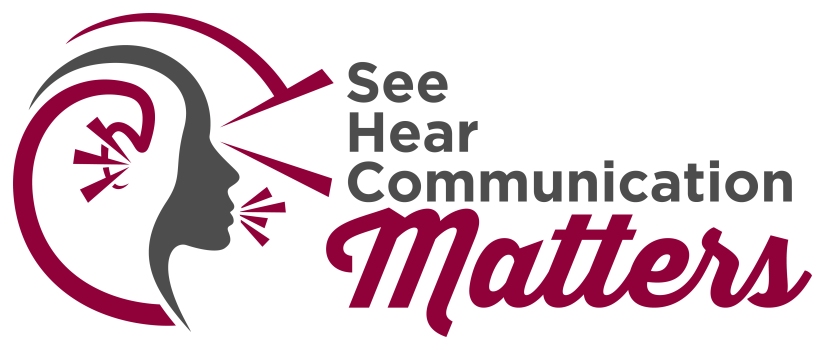I had the privilege of being asked to participate in the Broadway League Accessibility Advisory Group. Luckily, there have been several opportunities for me to visit NYC on business so I would also take the opportunity to take in a Broadway show using the I-Caption devices and/or GalaPro app. I’ve written out some tips from my personal perspective for others who are using this technology for the first time. For more information on this initiative, go here.
Shubert Theatres should have this technology in all their theatres now with the rest of the Broadway League Theatres following suit by this summer. This technology provides an option for attending more shows, sitting where you want to and going during a time that fits your schedule. It works by automatically syncing pre-loaded captions on the device with lighting and voice recognition cues from the stage.
Please note that Theatre Development Fund (TDF) still offers the options for Open Caption and/or ASL interpreted performances. These are not going away!
It’s encouraging that there are more shows providing access but we still have a ways to go. If you have any questions or comments, be sure to provide your feedback (positive and negative) at the email cited at the end of this post.
Here’s an article by NPR showcasing the experiences of a fellow Advisory Group member.

(Me and John Waldo at “Come From Away” with our I-Caption device and GalaPro app – November 2017)
Before the show
- Check with the theatre to confirm that closed captioning is available. While we are seeing more theatres with this option, not all theatres have it available yet.
- Consider getting a state ID (if available in your state) so you don’t have to leave your Driver’s License.
- If planning to use the GalaPro app on your personal device (mobile phone or tablet):
- Download it and register before you get to the theatre
- Make sure it’s fully charged and/or bring an external battery
- Bring a selfie-stick large enough to hold your device in case the venue does not have a holder available (they are still working on possible solutions for this). I put the device on the selfie stick and then stand it up on my seat between my legs. You can hold with one hand or prop up with your coat or purse.

- Arrive early so you can get your equipment and discuss directions on how to use it.
- Ask for written directions so there are no misunderstandings and you can reference later, if needed.
- Get the name of the person you talked to (e.g., take a picture of their name tag).
- Make sure they know where your seat is and ask that they check on you periodically in case the equipment starts to work and then stops during the show.
- I also recommend to them that they have a backup device ready to go when they check on you.
- Inform the people around you that you are using an electronic device to view closed captions and not to record the show or be a distraction. Confirm with them that the position of your device is not blocking their view. Hold the device in front of your body (not to the side) so you are not blocking their view.
I-Caption

- Consider asking for two devices so you have one for backup.
- Confirm that the device is fully charged and you can see the screen ok at its brightness level.
- It can fit some on some selfie sticks if you don’t want to hold it.
- Ask for a GalaPro device as backup.
GalaPro
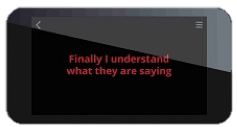
- You have the choice to use your own device or one of their supplied devices – I suggest the latter so you can save your phone battery and so you don’t run into notifications coming through accidentally. If they run out of devices, then you will need to use your own device.
- Using your personal device:
- Make sure you specifically TURN OFF ALL NOTIFICATIONS. Even though the app requires you to go into Airplane Mode and use their special WiFi, different app notifications may still come through.
- Turn your screen brightness down all the way.
- If you accidentally exit the app or a notification comes through, please be considerate and shield your device (e.g., under your coat) so that it does not light up the dark theatre with your bright screen.
- Follow on screen directions to connect, adjust brightness, font color and font size before the show.
- Ask for an I-Caption device as backup.
After the show
- Make sure YOUR Driver’s License/ID is returned.
- If you ran into any problems or would like to provide feedback, get the contact information for the staff person at the Accessibility Services kiosk, House Manager and/or contact audienceservices@shubertorg.com.